Wednesday, July 27, 2011
Friday, June 03, 2011
Monday, May 16, 2011
Tuesday, April 26, 2011
Monday, March 28, 2011
GUZMANITES! (fantasy baseball team logo)
Created by
Jarold Guzman
Time on deck...
3/28/2011 04:45:00 PM
0
Feedbacks
![]()
Tuesday, March 22, 2011
Monday, March 21, 2011
Monday, February 28, 2011
Wednesday, February 23, 2011
Tuesday, February 22, 2011
Friday, February 04, 2011
Wednesday, January 26, 2011
Illustrator Fun! (Tutorial) Part 1

Step 2: Preparation
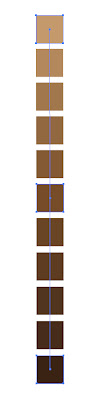
Next you go up to your menus and select Object>Expand. That detaches them. Finally, you go to your swatches and click the tiny folder with the + (new color group). That's it! Do this for each color you feel needs variations.
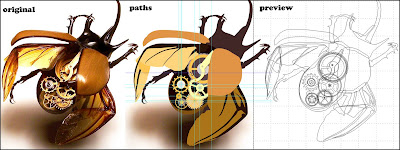
Step 4: The hard part.
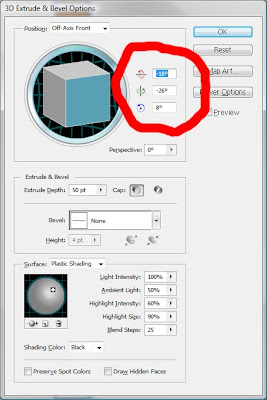
As I was saying before, You can edit the colors of the top and sides of your new 3D shapes by selecting your shape with the black arrow (V key) and going to >Object>expand appearance>. That makes the effect become permanent. After that, Hold Ctrl+Shift and hit G like 3 times (for some reason it takes 3 times to work on my computer). That makes it so that everything is separate. For instance, now you can click the top of the gear and it only selects the face and not the sides with it. Change the color as you see fit. Moving along...

Step 5: Color Matching
Go back and tweak all of the colors on everything to be as close to the original photo. It shouldn't take that long (compared to some of these other steps). This will help us get ready for... GRADIENT MESH!!!!
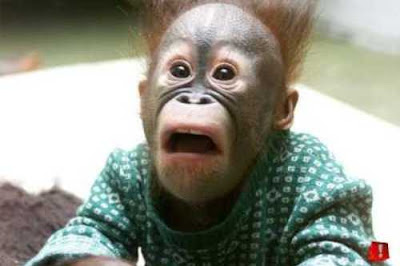
Created by
Jarold Guzman
Time on deck...
1/26/2011 01:30:00 AM
0
Feedbacks
![]()
Wednesday, December 15, 2010
Final Exam for Analysis of Form

This took me a few days. It was hard enough coming up with the idea but I can now say it's finally over. And so is my quarter! Hooray! It's a homeless Captain America. I got the idea from my bootcamp buddy Mike Abbatello. THere are a lot of easter eggs in there and a good amount of symbolism as well.
Created by
Jarold Guzman
Time on deck...
12/15/2010 10:50:00 PM
0
Feedbacks
![]()
Wednesday, December 01, 2010
Batman PC Packaging
For this final project we just had to make the front, back, sides and/or top and bottom (those weren't mandatory) These were done in Photoshop.
 Front of box and left side. This project was more about cropping and placement and all that. Essence o' Graphic Design if you ask me..
Front of box and left side. This project was more about cropping and placement and all that. Essence o' Graphic Design if you ask me.. Back of box. My professor made minor suggestions that made it a little nicer as well. These are getting cut out and put on a grey presentation board. There's really nothing much to say about this one.. it's mostly jsut cutting out each character individually and making backgrounds and typography. It was fun though!
Back of box. My professor made minor suggestions that made it a little nicer as well. These are getting cut out and put on a grey presentation board. There's really nothing much to say about this one.. it's mostly jsut cutting out each character individually and making backgrounds and typography. It was fun though!
Created by
Jarold Guzman
Time on deck...
12/01/2010 03:24:00 PM
0
Feedbacks
![]()
Vampire Weekend CD Campain
For this Project we were required to make an entire Campaign Ad for a music CD. I chose Vampire Weekend since I recently got into them. I was listening to them so much that I had a fresh sense of how their album "Contra" felt to me. So here's what I came up with! First I started with the CD Cover. I used some brushes, textures (Plaid and paper) and shapes to get a sort of retro feeling. This was after making a few swatches of colors from an artist I saw in Hi-Fructose that used this same color range. I was satisfied and started thinking about how to use this look as a theme for the rest of the project.
First I started with the CD Cover. I used some brushes, textures (Plaid and paper) and shapes to get a sort of retro feeling. This was after making a few swatches of colors from an artist I saw in Hi-Fructose that used this same color range. I was satisfied and started thinking about how to use this look as a theme for the rest of the project. This part was easy. This is pretty much the cover with a few elements changed or removed and then some additions. It shows up on the back of the CD case as well as the booklet. (more on the booklet later)
This part was easy. This is pretty much the cover with a few elements changed or removed and then some additions. It shows up on the back of the CD case as well as the booklet. (more on the booklet later) This is the poster. Instead of going vertical I decided to do it horizonal. This was mainly because of the design in the background. There is more type in the final version of this but I placed it in InDesign so that when I print it, the letters are as sharp as possible.
This is the poster. Instead of going vertical I decided to do it horizonal. This was mainly because of the design in the background. There is more type in the final version of this but I placed it in InDesign so that when I print it, the letters are as sharp as possible. Just like the Poster I inserted the type in InDesign. It's a pretty big file so I'm lucky we didn't have to print these because college students aren't typically known for having that kind of money lol.
Just like the Poster I inserted the type in InDesign. It's a pretty big file so I'm lucky we didn't have to print these because college students aren't typically known for having that kind of money lol.
I also have a 12 page booklet that goes with all this. I have to make it myself and put the entire thing together in a CD Jewel case and put the poster on a presentation board. I'll take nice pics when I'm done! :)
Created by
Jarold Guzman
Time on deck...
12/01/2010 03:02:00 PM
0
Feedbacks
![]()






















